Calendar
Display a Google or Microsoft Office365 Outlook calendar.
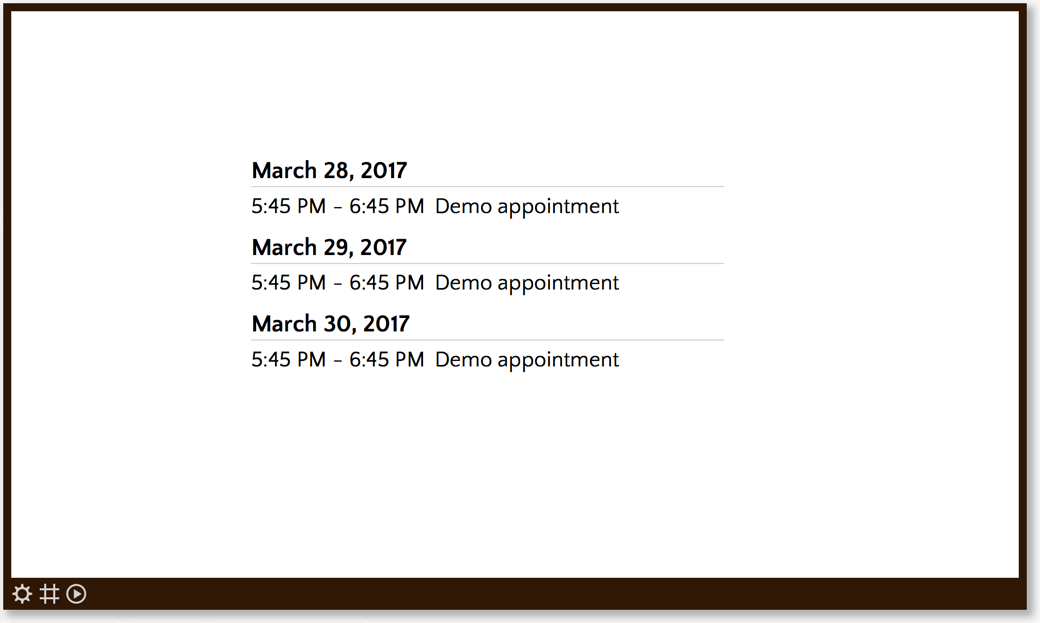
The date and time formats depend on the content language setting on the company settings page.
Properties
You can configure the app using the following properties:
| Property | Explanation |
|---|---|
| Calendar provider | Select the type of calendar you want to include: a Google calendar, a Microsoft Office365 Outlook calendar or a Microsoft Office365 rooms Outlook calendar. |
| Google Chrome account | (Only for calender provider "Google") The Google Chrome account of which you like to access the calendar. Add an account by pressing the + button. |
| Microsoft account | (Only for calender provider "Microsoft") The Microsoft Office365 account of which you like to access the calendar. Add an account by pressing the + button. |
| Microsoft rooms account | (Only for calender provider "Microsoft Rooms") The Microsoft Office365 rooms account of which you like to access the calendar. Add an account by pressing the + button. Be aware that you need you need to have administrator rights in the Office365 environment to add a Microsoft rooms account. |
| Calendar | Oftentimes an account has access to multiple calendars. Select the calendar you like to display the events of. In case of a Microsoft room calendar, this will show the list of room resources in your Office365 account. This allows you to show the occupation of a room. Note that your Microsoft account needs to be configured as a delegate for the relevant room resource (in Office365) in order for you to have access to its calendar. |
| Start from | Sets the number of days or weeks you like to "look into the future". E.g. +2 days means show appointments from the day after tomorrow onwards. |
| Number of days | Sets the number of days you like to display events of. So if today is May 3rd and, "start from" is set to +2 days and "number of days" is set to 5, then today the app will show all evens between May 5th and May 9th. |
| Show from | (Only when "start from" is set to "week(s)") Sets the day in the week from which you like to see the events, e.g. starting from Monday. |
| Week starts at | (Only when "start from" is set to "week(s)") Configure what the app is to consider the start of a new week (e.g. Sunday or Monday). |
| Hide past events | Makes sure that past events are not shown. |
| Show location | Also shows the location of the event (when present). |
| Show description | Also shows the description of the event (when present). |
| Skip page when this app is empty | When enabled, the page this app is on will be skipped during playback when this app has no data to show. |
And finally there are a number of generic app properties that you can configure that you'll find on many other elements as well.