Securing your channel
By default, your channels are accessible by anyone who knows the exact playback addresses. Playback of content is done over HTTP because the playback of content usually is done in publicly accessible areas.
On the the company settings page there are several options to make playback more secure:
| Property | Explanation |
|---|---|
| Allow playback on on | Using this option is the easiest way to ensure your channels cannot be played on other devices than those that are in your control. You can still preview/test your playlists and channels from your dashboard but when it comes to playing back a channel on a screen the only devices that will be able to do so are the ones that were registered by your company. More information on registering your players can be found here. |
| Enforce playback over HTTPS | Using this option will ensure that all content is send over the internet securely (meaning that nobody can intercept and read it). It forces all playback of your channels and playlists to use the secure HTTP protocol (HTTPS). Turning this option on will also ensure that the Designer is also used over HTTPS. |
| Allowed IP Addresses | (Only available in Pro subscriptions) To define your whitelist type an IP address or IP address range (using wildcards, e.g. 82.89.*.*) in the "Allowed IP addresses" box. Each allowed IP address or IP address range needs to start on a new line. For an example see the image below. If you don't want to impose a playback restriction based on IP addresses, but give everyone with the right channel address the ability to play that channel, then leave the box empty. |
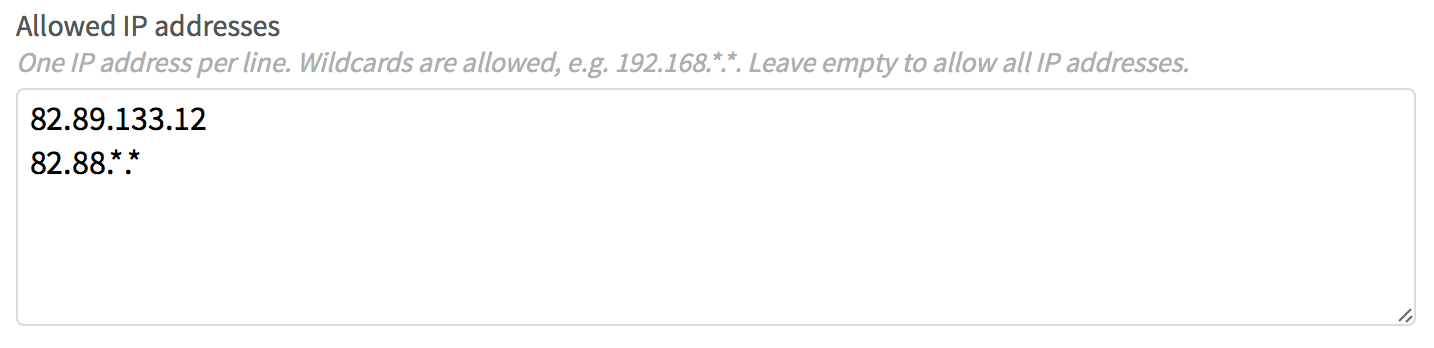
The Allowed IP Addresses and Allow playback on options are both enforced independently so if you use both options a registered player will not be able to playback your content if it's IP address is not one of the allowed IP addresses.